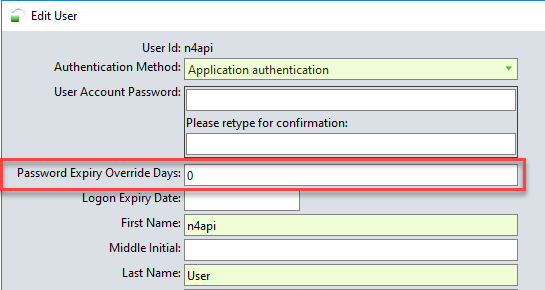Password location
Steps to change:
The N4 user's password.
-
In N4, open the Users view (Administration
 Security
Security  Users
Users  Users view).
Users view). -
Select the user account that you want to edit.
-
Click
 .
. -
N4 displays the Edit User form. Use this form to edit the details of the user account.
-
You can also double-click a user account to display the Edit User form.
-
Specify the User Account Password in the first field and then re-enter the same in the second field to confirm the password.
-
The value that you enter in the User Account Password field is case sensitive. For example, if you enter the password as Welcome, it is not the same as welcome, WELCOME, or welCome.
In N4 Settings:
-
If ARGOBILLING002 (N4_WS_BILLING_USERID) is n4api, then change ARGOBILLING003 (N4_WS_BILLING_PASSWORD).
-
In N4, open the Settings view (on page 1) (Administration
 Settings
Settings  Settings
Settings  Settings view).
Settings view).
-
Locate and double-click the setting ARGOBILLING003 (N4_WS_BILLING_PASSWORD).
-
The Edit Configuration form appears.
-
From the Scope area on the left, select the Global scope level.
-
Click Override.
-
Enter the new password.
-
Click Save.
-
N4 applies the new value of the configuration setting at the selected scope level and any lower scope level(s).
-
In the Scope area, the selected scope level changes from gray to black. This indicates that the value of the configuration setting is different from the value it inherited from a higher scope level. All lower scope levels inherit the new setting.
-
Click Cancel to close the Edit Configuration form.
In N4 Billing Settings:
-
If CGOWS009 (N4_UNIVERSAL_QUERY_USERID) is n4api, then change CGOWS010 (N4_UNIVERSAL_QUERY_PASSWORD) (on page 1).
-
In N4 Billing, open the Settings view (on page 1) (Administration
 Settings
Settings  Settings
Settings  Settings view).
Settings view).
-
Locate and double-click the setting CGOWS010 (N4_UNIVERSAL_QUERY_PASSWORD).
-
The Edit Configuration form appears.
-
From the Scope area on the left, select the Global scope level.
-
Click Override.
-
Enter the new password.
-
Click Save.
-
N4 applies the new value of the configuration setting at the selected scope level and any lower scope level(s).
-
In the Scope area, the selected scope level changes from gray to black. This indicates that the value of the configuration setting is different from the value it inherited from a higher scope level. All lower scope levels inherit the new setting.
-
Click Cancel to close the Edit Configuration form.